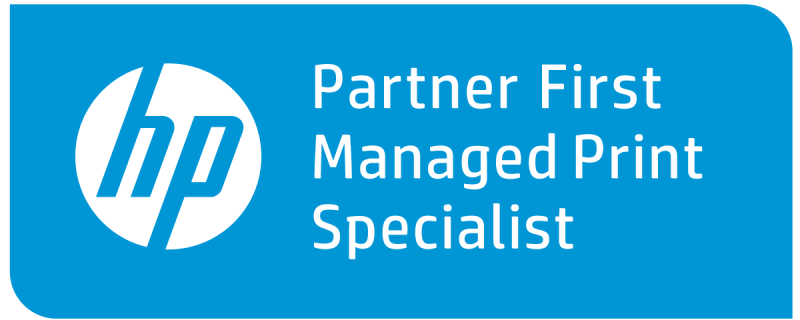Xerox® VersaLink® C405 and B405 Multifunction Printers
Last week we looked at the new Xerox® VersaLink® C400 and B400 Printers. This week let’s look at the Xerox® VersaLink® C405 and B405 Multifunction Printers. So what is the difference? Well the Xerox VersaLink C405 and B405 are multifunction printers that include not only printing but copying, faxing, scanning and emailing. The multifunction printers include all the features we discussed in last week’s article and more.
The multifunction printers bring you the features you have come to expect.
- Fax, including LAN Fax, Direct Fax, Fax Forward to Email and Fax dialing via Unified Address Book (up to 2,000 contacts)
- Scan, including Scan to USB, Scan to Email, Scan to Network (FTP or Browse SMB)
- Copy, at up to 600 x 600 dpi
The printers and multifunction printers include a help desk at your fingertips with easy, step-by-step troubleshooting assistance including embedded help videos on the user interface. Not close to the printer? You can troubleshoot and perform diagnostics right from your computer using the remote service functionality. The remote service eliminates multiple trips to the printer or multifunction printer.
VersaLink multifunction printers have pre-loaded embedded apps ready to use that allow you to easily scan documents and send them to some of the popular cloud services like DropBox™, Google Drive™ or Microsoft®OneDrive® without tedious setup.
So much functionality at your fingertips with many of the tools and apps you need to accommodate your mobile workforce and your office dwellers. Please review more information about the Xerox VersaLink 405B, the monochrome / black and white multifunction printer and the Xerox VersaLink 405C the color multifunction printer on their websites. You will find brochures, specifications, videos, demos and links to support on the multifunction websites.
Knowledgebases are already available with how to’s and troubleshooting information as well as documentation and drivers and downloads. Just navigate to the Support page and enter the model number of your machine to find the knowledgebase. If you want further information check out the contact information on the printers websites. This new value-packed machine is built for the way you work today and in to the future.